How to connect CapMonster.cloud to a program?
CapMonster.cloud is compatible with all captcha solvers. To connect CapMonster.clod to your program, follow the guide below.
Connecting to programs supporting CapMonster.Cloud
ZennoPoster
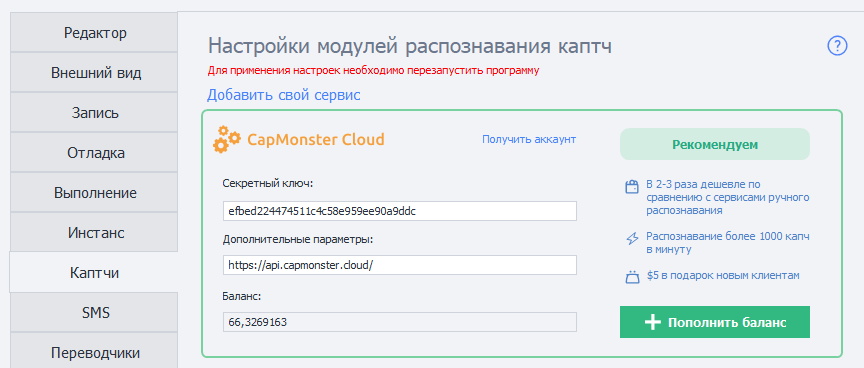
KeyCollector
Select “Use CapMonster.cloud” and enter your personal API key.

A-Parser
To solve a reCAPTCHA, select Util::ReCaptcha2 and specify the key for the Provider field.

To solve standard captchas, select “Util::Antigate“ and specify “api.capmonster.cloud“ as the value for “Antigate domain“. In the "key" field, specify your personal API key.
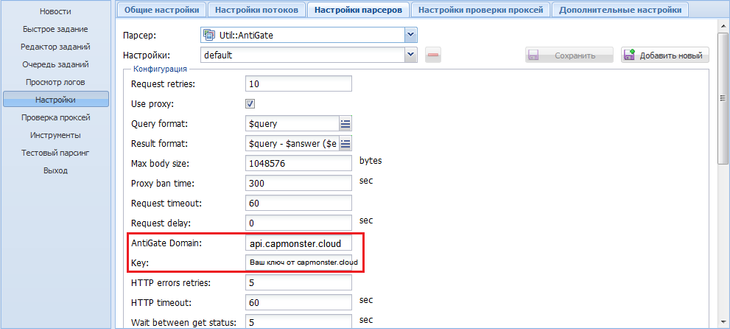
MailBot by Tavel

Connecting to programs where you can specify a domain
Copy the domain api.capmonster.cloud and key for CapMonster.cloud.
This method works for:
ZennoDroid

Connecting to other programs in 3 steps
- In your program, select one of the captcha solvers that we support:
Anti-Captcha (v1.0, v2.0), RuCaptcha, RipCaptcha, 2Captcha, BypassCaptcha, DeathByCaptcha. - Then specify your personal API key for CapMonsterCloud in the relevant field in your program from which you will send captchas.
- note for DeathByCaptcha: to identify a user, DeathByCaptcha API employs a username and password, not an API key. In this case, specify the API key for CapMonsterCloud in the password field. Enter any value in the username field.
- Last step: match our IP with another service so CapMonster.Cloud can get captchas from the aforementioned services. For that, select your operating system, hit the spoiler, and follow the instruction.
I have Windows
Go here: C:\Windows\System32\drivers\etc\ and find the file hosts. Open it with Notepad and add the following lines to the document end:
# capmonster.cloud begin
65.21.216.235 rucaptcha.com
65.21.216.235 ripcaptcha.com
65.21.216.235 imacros2.rucaptcha.com
65.21.216.235 2captcha.com
65.21.216.235 imacros2.2captcha.com
65.21.216.235 dc.antigate.com
65.21.216.235 anti-captcha.net
65.21.216.235 antigate.com
65.21.216.235 anticaptcha.com
65.21.216.235 www.anti-captcha.net
65.21.216.235 www.antigate.com
65.21.216.235 www.anticaptcha.com
65.21.216.235 anti-captcha.com
65.21.216.235 api.anti-captcha.com
65.21.216.235 bypasscaptcha.com
65.21.216.235 www.bypasscaptcha.com
65.21.216.235 api.dbcapi.me
65.21.216.235 api.deathbycaptcha.com
65.21.216.235 api.deathbycaptcha.eu
65.21.216.235 api.dbc.me
# capmonster.cloud end
Save.
In some cases, you may need admin rights to save the file. In this case, you will have to follow this simple instructions:
- Start typing "Notepad" in the search bar of your taskbar. Once the result is found, RMB-click on it and click "Run as administrator."

- In the Notepad upper menu, click File — Open and specify the path to "hosts": C:\Windows\System32\drivers\etc. If there are several files with this name in the folder, open the file that has no extension.
- Make changes to "hosts" and then save the file in the menu.
Try visiting any of these domains. If everything is correct, a white page will open. If you couldn't do it, contact support, we will help you with all configurations!
I have MacOS
Open Terminal via Spotlight or Launchpad.

In the application window, enter the command for opening Nano text editor: sudo nano /etc/hosts
After you enter the command, click Enter, type your admin password, and hit Enter again.
The process of entering the admin password is not shown. Just enter the password, click Enter, and you will get into the system.
Now you are in Nano text editor.
Neither mouse nor trackpad work here. You can only use the keyboard.
Add the following lines to the end of the document:
# capmonster.cloud begin
65.21.216.235 rucaptcha.com
65.21.216.235 ripcaptcha.com
65.21.216.235 imacros2.rucaptcha.com
65.21.216.235 2captcha.com
65.21.216.235 imacros2.2captcha.com
65.21.216.235 dc.antigate.com
65.21.216.235 anti-captcha.net
65.21.216.235 antigate.com
65.21.216.235 anticaptcha.com
65.21.216.235 www.anti-captcha.net
65.21.216.235 www.antigate.com
65.21.216.235 www.anticaptcha.com
65.21.216.235 anti-captcha.com
65.21.216.235 api.anti-captcha.com
65.21.216.235 bypasscaptcha.com
65.21.216.235 www.bypasscaptcha.com
65.21.216.235 api.dbcapi.me
65.21.216.235 api.deathbycaptcha.com
65.21.216.235 api.deathbycaptcha.eu
65.21.216.235 api.dbc.me
# capmonster.cloud end
After changes are made, click Ctrl+O to apply them. After that, click Ctrl+X and Enter to leave the editor.
To see the changes, clear the DNS cache. For that, enter the command: sudo killall -HUP mDNSResponder. It will clear the DNS cache on your Mac, and the operating system will see the changes in Hosts.
Try visiting any of these domains. If everything is correct, a white page will open. If you couldn't do it, contact support, we will help you with all configurations.
I have Linux
In the application window, enter the command for opening Nano text editor: sudo nano /etc/hosts
After you enter the command, click Enter. Now you are in Nano text editor.
Add the following lines to the end of the document:
# capmonster.cloud begin
65.21.216.235 rucaptcha.com
65.21.216.235 ripcaptcha.com
65.21.216.235 imacros2.rucaptcha.com
65.21.216.235 2captcha.com
65.21.216.235 imacros2.2captcha.com
65.21.216.235 dc.antigate.com
65.21.216.235 anti-captcha.net
65.21.216.235 antigate.com
65.21.216.235 anticaptcha.com
65.21.216.235 www.anti-captcha.net
65.21.216.235 www.antigate.com
65.21.216.235 www.anticaptcha.com
65.21.216.235 anti-captcha.com
65.21.216.235 api.anti-captcha.com
65.21.216.235 bypasscaptcha.com
65.21.216.235 www.bypasscaptcha.com
65.21.216.235 api.dbcapi.me
65.21.216.235 api.deathbycaptcha.com
65.21.216.235 api.deathbycaptcha.eu
65.21.216.235 api.dbc.me
# capmonster.cloud end
After changes are made, click Ctrl+X and then Y to apply them.
Try visiting any of these domains. If everything is correct, a white page will open. If you couldn't do it, contact support, we will help you with all configurations.
This method works for many apps, including the following:
- BroBot
- Жукладочник
- Определяйка
- PHP скрипты
- Словоёб
- Add2Board
- AddNews
- AddSite
- Advego Plagiatus
- All-in-One Checker
- AllSubmitter
- Botsapp for VK
- BotZilla
- BrowserAutomationStudio
- CheckCheck
- ComparseR
- Dark Sender
- DVChecker
- eTXT Антиплагиат
- FastTrust
- GSA Search Engine Ranker (GSA SER)
- VKCH
- Human Emulator
- Hwaddurl
- LInviter VK
- LSender VK PRO
- LSSender
- MagadanLite
- MailBot Tavel
- Majento PositionMeter
- MultiCaptchaBot
- Netpeak Checker
- Page Weight
- Poster PRO
- Private Keeper
- Quick Sender
- Register-mail
- ScrapeBox
- SELKA
- Semonitor
- Sender.Services
- SEO PowerSuite
- SERP Parser
- Sobot
- Staf4 Registrator
- TOBBOT
- TOPBOT
- TopSite
- TrafficLinks
- VkButton
- VKClient
- Web Parser
- Xneolinks
- X Parser Light
- XSEOchecker
- XseoN
- And others...
If you couldn't connect CapMonster.Cloud to your app, contact support, we will help you with all configurations.